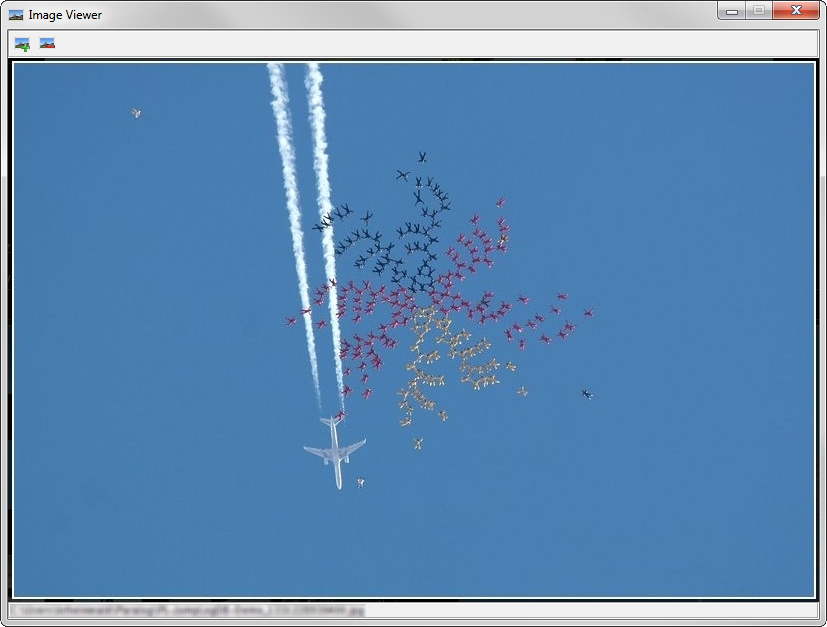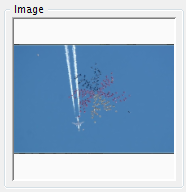
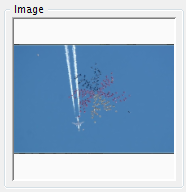
Click the 'Image Viewer' toolbar button ( ), select 'Image' from the 'Jump'
menu, double-click the Image Preview or select 'Remove Image' from
the right-click popup menu for the Image Preview to open the image viewer.
), select 'Image' from the 'Jump'
menu, double-click the Image Preview or select 'Remove Image' from
the right-click popup menu for the Image Preview to open the image viewer.
Click the 'Set Image' button ( ) in the image viewer or select 'Set Image' from
the right-click popup menu for the Image Preview to set a new image for the currently selected jump(s). (Note: Images
will be resized and copied to Paralog's data directory (by default the directory 'Paralog' in your documents folder). Their size and quality can be set in the
Preferences)
) in the image viewer or select 'Set Image' from
the right-click popup menu for the Image Preview to set a new image for the currently selected jump(s). (Note: Images
will be resized and copied to Paralog's data directory (by default the directory 'Paralog' in your documents folder). Their size and quality can be set in the
Preferences)
The quickest way to add an image to the currently selected jump(s) is to drag & drop an image file to the Image Preview.
Click the 'Remove Image' button ( ) in the image viewer or select 'Remove Image' from
the right-click popup menu for the Image Preview to remove the current image for the currently selected jump(s).
) in the image viewer or select 'Remove Image' from
the right-click popup menu for the Image Preview to remove the current image for the currently selected jump(s).